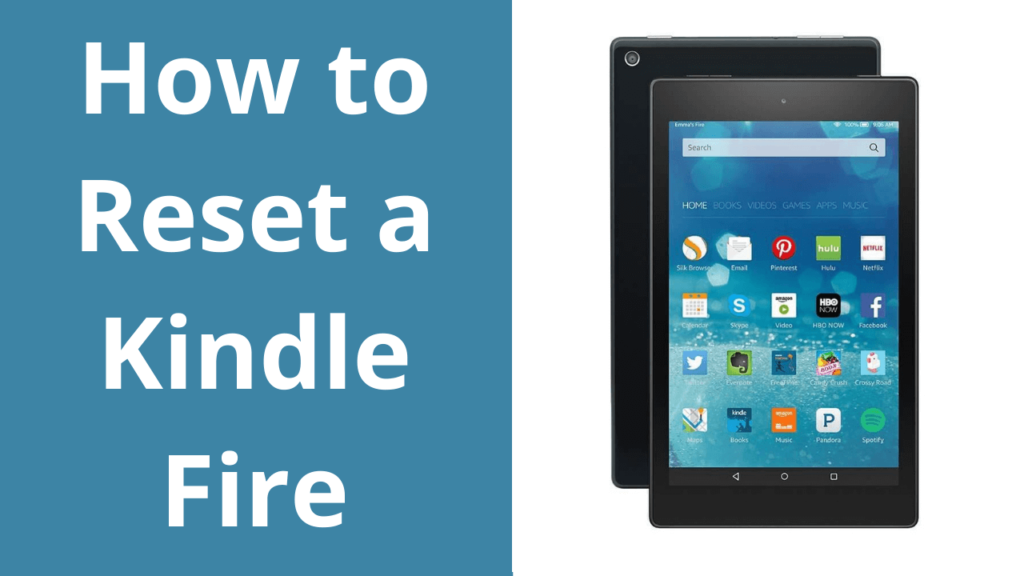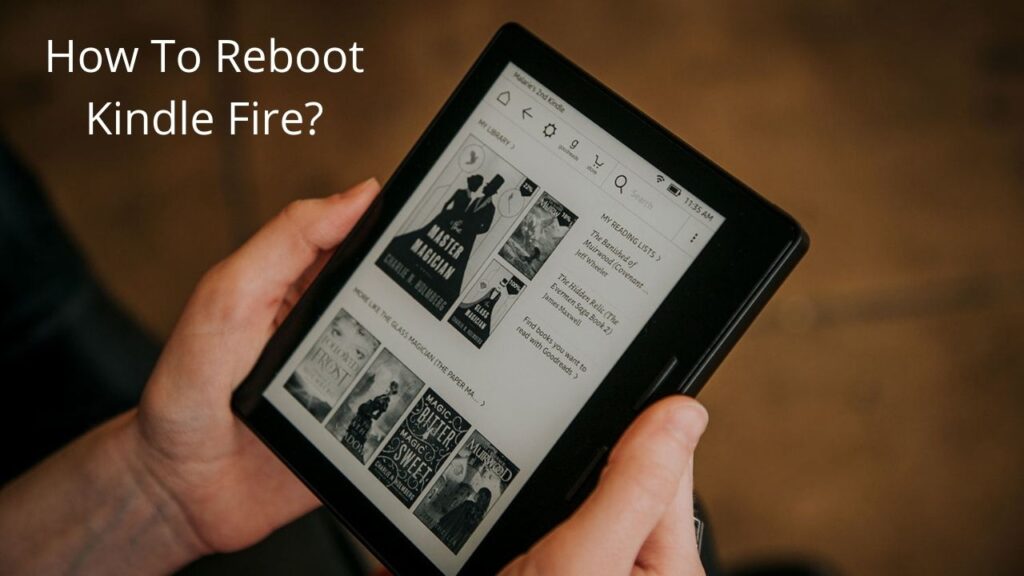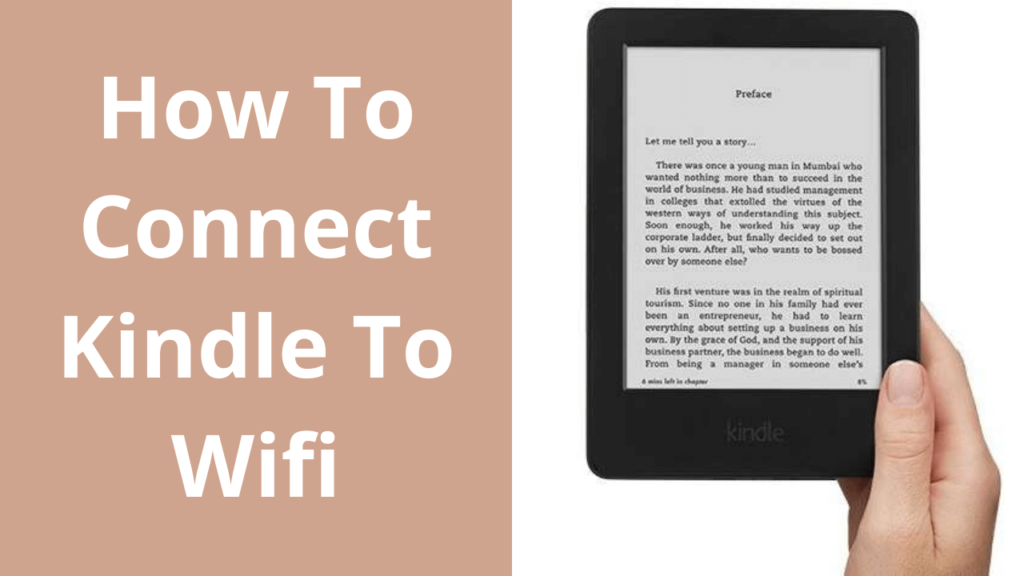“Silk Browser” isn’t it sounds like something is working very smoothly? The new Kindle Fire tablet designed its web browser in a way that will work so smoothly with speed and that is why it is named Silk Browser.
The different thing that will amaze you about this browser is it’s splitting browser’s function between a mobile device and a cloud.
But the problem is even this Dynamic Split Browsing sometimes stops working due to some reasons. For those who are facing the same problem, just take a chill pill and read this article carefully.
Here we are going to find the reasons why silk browser not responding?
Reasons Why Silk Browser Not Working
Everything is good in Kindle’s Fire Browser apart from the fact that by default they set its browser to behave like it’s a desktop and which is the major reason behind Why the silk browser not working.
Don’t bite your nails, we have provided much information in this article that how you can change the settings to make your browser working faster but for that you have to read the article carefully.
Apart from the above reason, by default, Kindle Fire also has Adobe Flash enable and which is the other reason behind its slow browsing speed. Yes, it’s true that Flash is good but only for some sites and that doesn’t include the silk browser.
Methods to solve Silk Browser Not Working Issue?
This is a very common issue faced by most of the silk browser users but don’t worry, it’s not that tricky to resolve it. Below we are going to provide you a number of different methods, try them and you will find that your issue is solved totally.
1. Clear Browser History
You just have to clear all the cache and cookies from your browser. For the same, you have to go to history in the Silk Browser and then select all the cookies, site data, cached images. Select all and delete it. And you will find that your browser is running smoothly again.
2. Restart your Device
If due to some reasons, the above method didn’t work then press the power button of your Kindle and hold it for at least 35 seconds and release it then. Wait for at least 2-3 minutes and then switch it on.
3. Reboot your device
One another thing you can do is plug your kindle into its charger then press and hold the power button for at least 35 seconds. Allow the Kindle to reboot up to 3 minutes at least.
4. Connect to USB cable
This method is very important to solve the issue of why the silk browser not starting.
- Connect a USB to your computer system(do not connect it to kindle).
- Press and hold the power button of your kindle for at least 20 seconds.
- Hold the power button and connect the other end of the USB to Kindle.
- After connecting your kindle to your computer device (still, hold the power button for 20 seconds more). Let the device on after 2 minutes.
- Hence, you will find that your Silk browser starts working again.
How to speed up your Kindle Fire Browser?
We hope that the above methods will work for you. Apart from that, there is one other issue that we have read in recent times related to Kindle Fire’s browser is its speed. Although Amazon’s Kindle Fire is now one of the best tablets for video streaming, book reading, etc. But somehow people are facing browsing speed problem.
Here we are going to tell you some important steps to resolve this problem.
Let’s go.
- To speed up your browsing speed first you have to open your Amazon Silk browser.
- Go down on the screen and click on the menu button.
- Here, you have to click on “settings” and make some important changes in it.
- You will find an option “Enable plug-ins”, turn this off immediately.
- “Accelerate page loading” should not be checked.
- And the last thing is “mobile or desktop view”, set it to the mobile view.
Try to do these changes in your Kindle browser and you will find an immediate increase in the speed. Hence, your issue of Silk Browser Not Working totally resolved now.
When you are done with trying hard to fix your silk browser issue but you can’t able to fix it; don’t forget Ebook Helpline is here 24*7 to help you out. You can quickly get help from them any time.