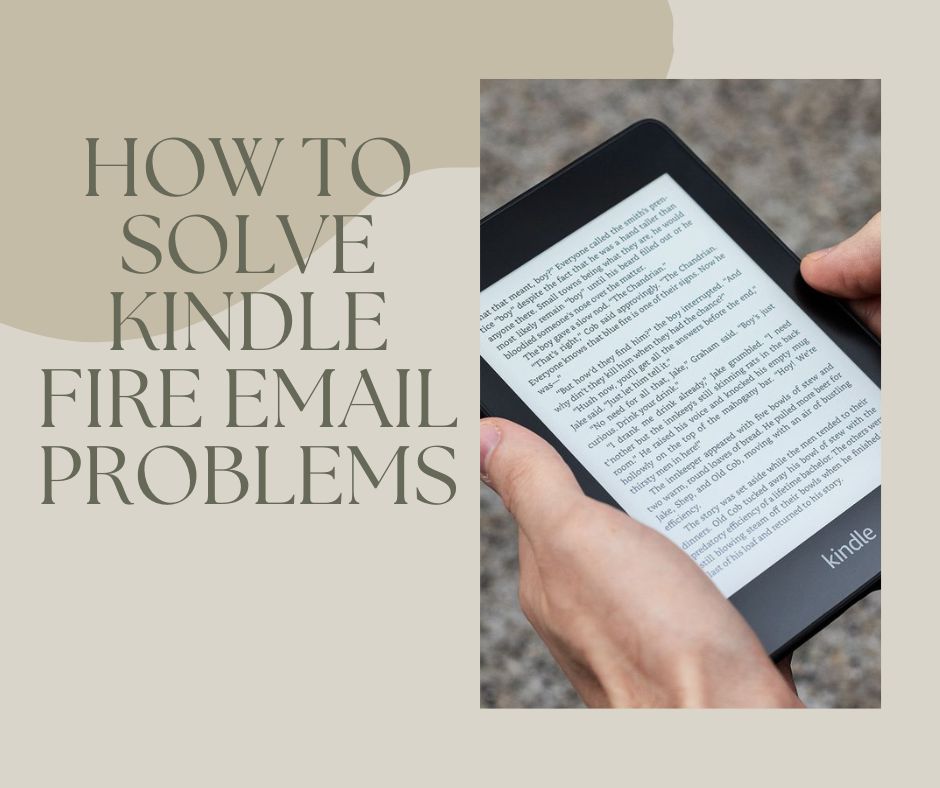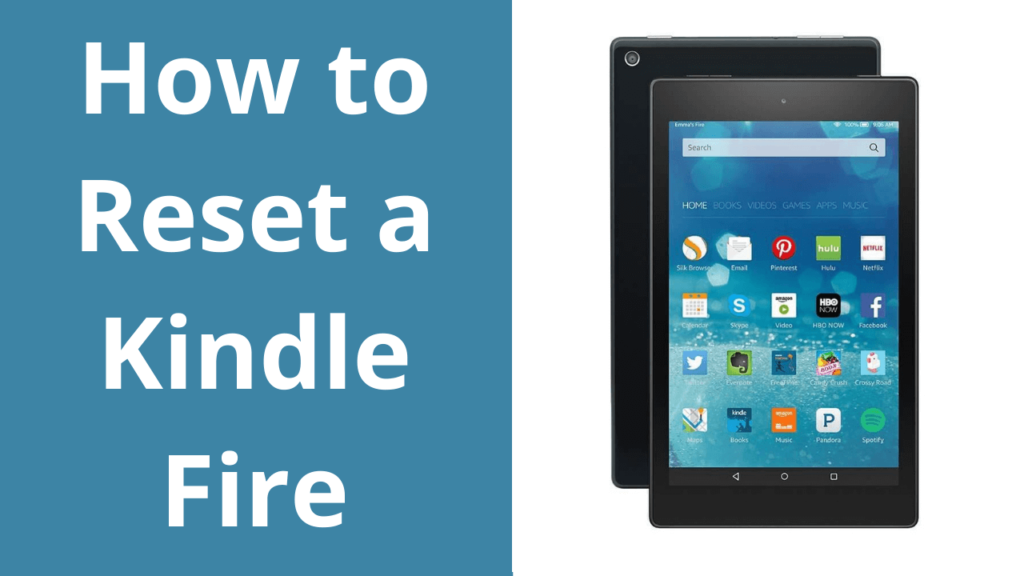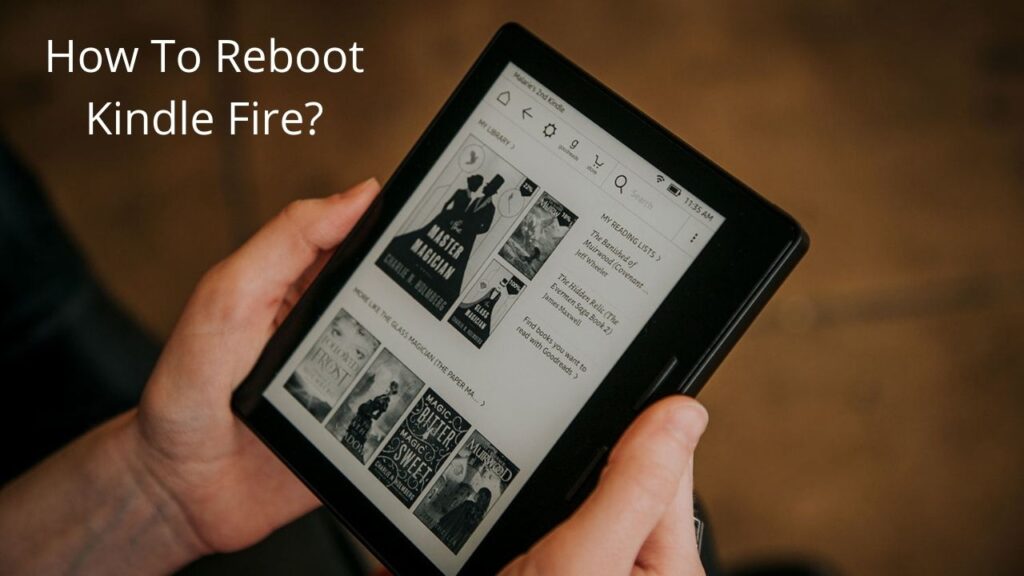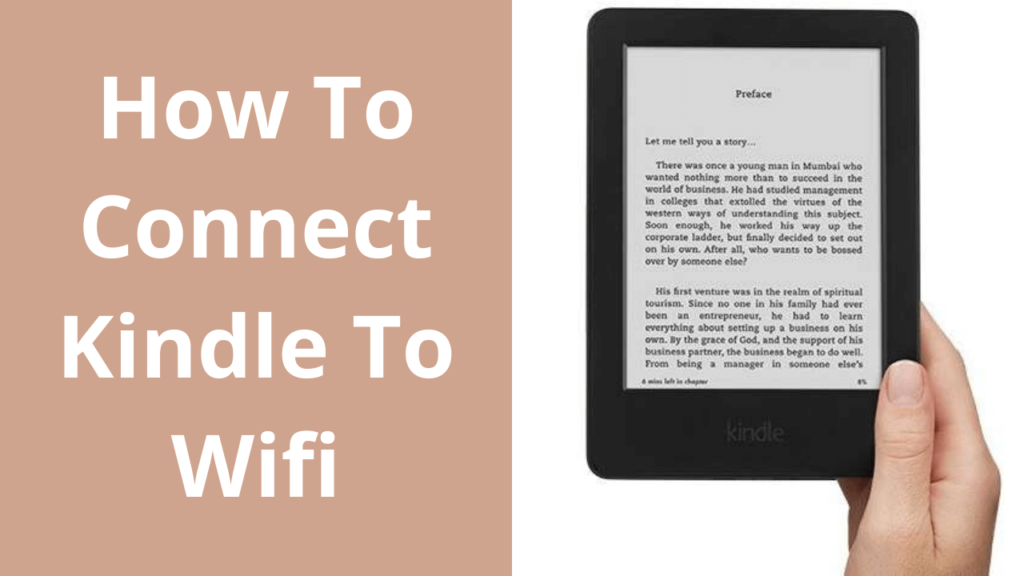Well, if you are looking to run the kindle fire properly, then it is going to be very important for syncing it with the email account. Mostly, the kindle fire will not be able to connect to the server and this is going to create an issue with the syncing of the emails on the kindle device. Thus you are going to create the kindle fire email problems. You need to resolve these issues. Make sure that you follow this guide to resolving the issues and get your kindle in sync with everything.
Steps For Resolving The Kindle Fire Email Problems
Well, the main issue which is making the issue is the incomplete and the wrong setup of the email. This is done with the kindle fire device. Today we are going to look at the steps through which we will be able to resolve the Kindle Fire email that cannot connect to the server.
Make sure that you follow the steps in the procedure they have been given.
- First, you need to open the email app on the Kindle Fire device.
- Then, you have to select the option of settings on the left panel of the email app.
- After that, select the account and then hit the option of adding an account for Amazon kindle.
- Now you need to enter the registered email address with Amazon and then press the next button.
- There are also some chances that your email is not going to get recognized and thus you will select the advanced setup option.
- Well, depending upon the kind of email account, there is POP, IMPA, or the exchange. This is how you will complete the email setup.
If your email server is using the POP3 or the IMAP protocol for the email account that is usually followed by the personal accounts, then you need to follow the step mentioned below:
What to Do If Kindle Fire Email Cannot Connect to Server
POP3 or IMAP Protocol
- After following the steps mentioned above, you need to choose the option of POP3 Server or IMAP. This must be as per your email account.
- Now you need to choose the option of the POP3 server or the IMAP server.
- After that enter the server URL in the required field.
- For the POP3, you need to put in the pop3.abc.com. And then enter smtp.abc.com.
- After that enter the username and the in the required field and it will be the same as the email address.
- Now choose the SMTP server and enter the URL as the smtp.abc.com
- After that in the security settings and the ports, check the settings that you made and also make sure that they are correct.
Exchange protocol
When you are using the business account, then you need to follow these steps.
- Instead of using the IMAP or the POP3 account, you need to select the exchange option.
- Then, you need to select the option of exchange server and enter the URL of exchange.mycompany.com
- After that enter the username which is the same as the email address. This is going to be without any email domain.
- After that check the settings by selecting the security settings and the ports option. You need to ensure that they are correct.
This is going to complete the configuration of the email account on your Kindle fire device.
Now you need to tap on the box immediately after completing the email settings and then confirm whether the account is added or not.
Thus this is the guide that explains to you how to Kindle Fire Email Problems. You must note that it is very important to set up the email account in the best way for the kindle fire to avoid the issues in the future.