You have landed over the right page. Look no further; this post can answer all your concerns for “How to Connect Kindle to wifi?”
Did you try and failed or haven’t yet tried? Well, whatever reason you had. You are in safe hands now, let’s start addressing your concerns of kindle wifi connectivity.
But before you dive in to learn the process. Following check out some vital things; you should keep ready. Moreover, there are certain checks that you should make to ensure your endeavor a success.
Essential Checklist Before Trying Your Kindle To Connect To Wifi
- Check your internet speed. A slow or interrupted internet connection won’t let your Kindle connect to wifi.
- Examine your wifi network. Check if wifi is working well and all other devices can access the internet through your router.
- Make sure your device is turned On and have enough battery.
- Check the Airplane Mode on Kindle; It should be “OFF.”
- Don’t keep your Kindle busy; if possible close as many applications as you can. (for the time being)
- Ensure your Kindle has the latest firmware update. Check your settings to get device info. Then go to Amazon official website. Cross-Check your installed firmware with the most recent available firmware version.
- Stay close to your wi-fi router (while attempting to connect Kindle to the wifi network) to ensure you get strong signal strength.
- Ensure your wireless router is set to use a Wi-Fi channel from 1 to 11. Check channel preferences under router settings.
- Ensure you know correct wi-fi name and its password.
Once you get done with these prime arrangements and doing all the required checks. It is now the right time to move forward to proceed to connect your Kindle to your wi-fi network.
Read the next section carefully to get step by step details about what you have to do.
How to connect Kindle to wifi? The Process Explained
Now take your Kindle and stay a bit close to your wi-fi router. Do the following:
- Swipe down the quick access setting panel from the top of your Kindle device.
- Select the “Wireless” option from it.
- Choose the “Wi-Fi” option.
- Tap on the slide button next to it, to turn it “On.”
- A list of available Wi-Fi networks will display on your screen. (including your neighbor’s wifi).
Tip: If you don’t see your wi-fi network name, don’t panic. You can still connect your Kindle to the wifi network by manually adding it. Jump to the next section to learn how to manage such a situation.
- Select your Wifi by tapping on your network name.
- Next window will ask for your wifi password.
- Carefully type the correct password for your network.
- Click on “Connect.”
Within the next few seconds, you will get Kindle connected to your wi-fi network. You can now access the internet on your device. Do your browsing.
Connecting Kindle To Wi-fi Network Manually
In case your device does not trace your network name to get connected to it. You can add your network manually in the list. Following check out what you need to do for this:
- Start with the same steps as mentioned in the previous section.
- Once you turn on wi-fi option in your wireless settings and couldn’t see your network name in it. Proceed to the next step.
- Click on the “Join Other Network” option; you might see this option at the bottom of the available networks list.
- The next pop-up windows will ask you to enter your network details manually.
- Type your network name in the “Network SSID” text field and Password in the “Password” field.
- Do not forget to select your network security type by clicking on the dropdown menu available next to “Security.”
- Tap on the “Save” option.
In the next few seconds, your Kindle tablet will connect to the Internet.
If you are still not connected to the internet, then try initial troubleshooting steps to fix the problem.
- Reboot wi-fi router
- Factory reset kindle device.
Mostly, these two help to fix all Kindle not working bugs. Kindle wi-fi connectivity failures can also be resolved with these.
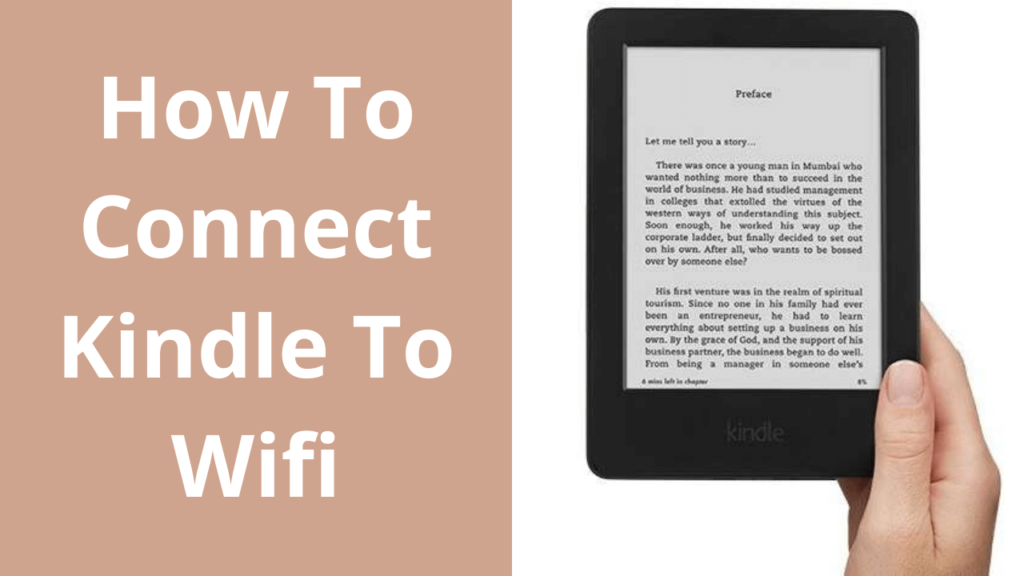
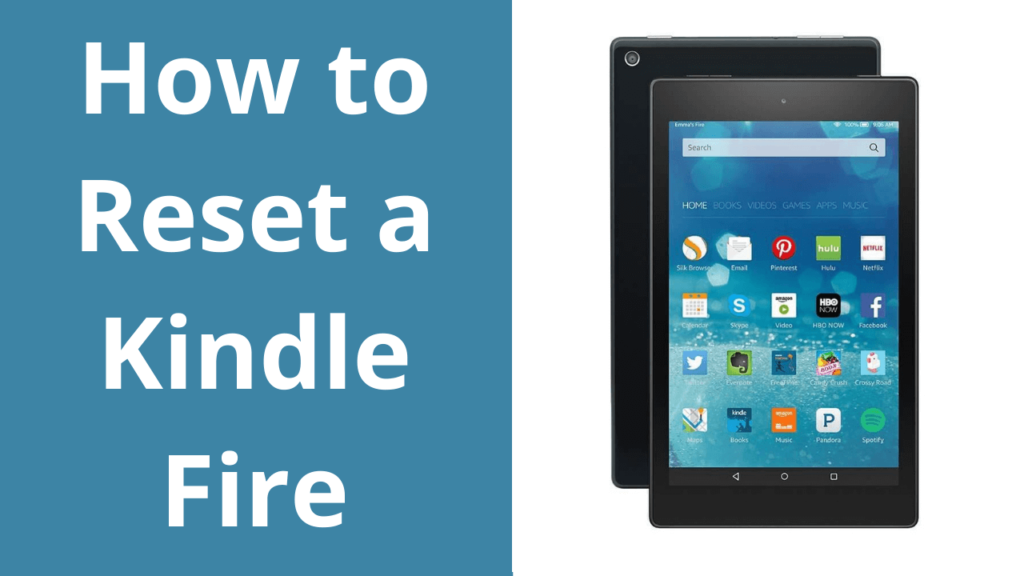
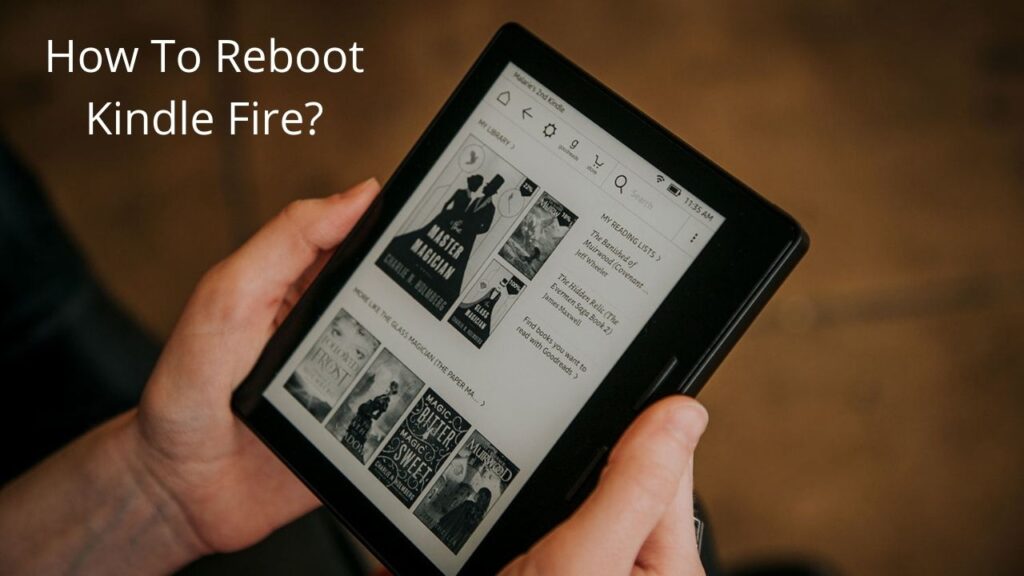
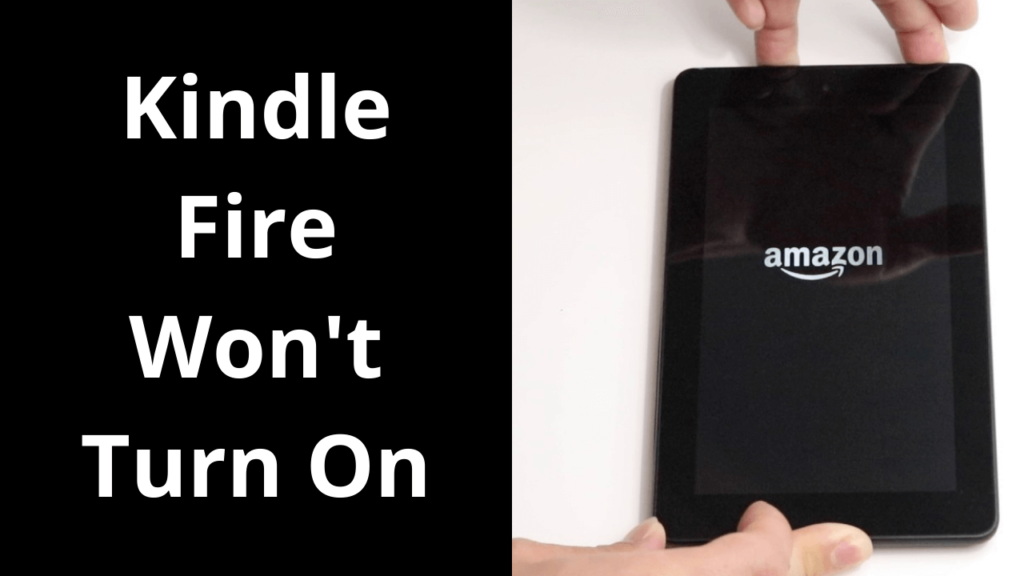
I used to be recommended this website via my cousin. I’m not positive whether this put up
is written by him as no one else recognize such targeted
about my problem. You’re wonderful! Thanks!
Wonderfully composed post. I loved the way you discuss the topic thanks for the great work share.
I got this website from my buddy who told me about this web
site and at the moment this time I am visiting this site and reading
very informative content here.
Hello my friend! I wish to say that this post is awesome, nice written and include
approximately all significant infos. I’d like to
see extra posts like this .