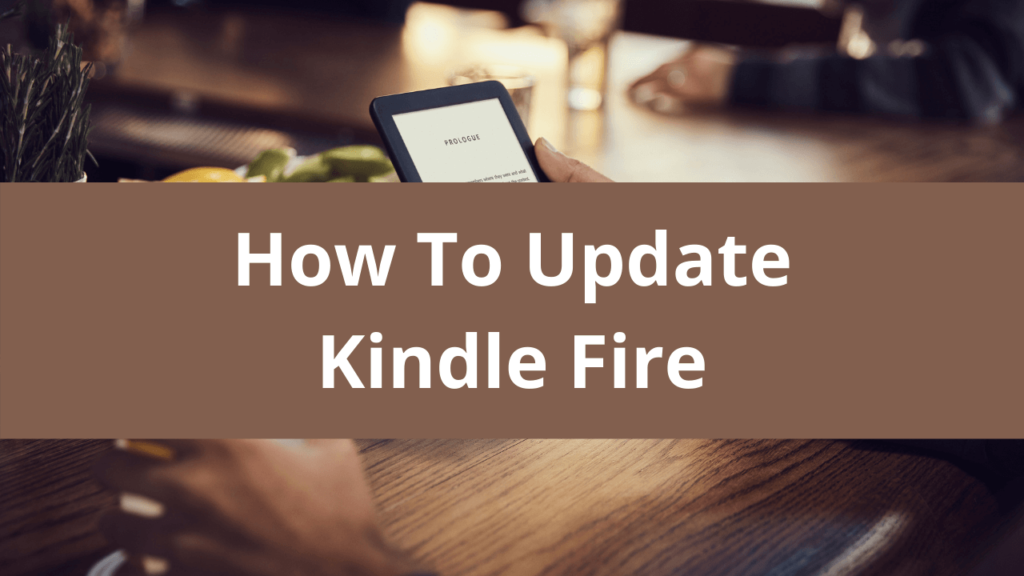How To Update Kindle Before And After The Deadline
Here is an easy tutorial about how to update the Kindle tablet to get its latest software version. Amazon does add new features and functionalities with every software update. To experience all the latest features, you need to update your kindle from time to time. Amazon usually informs the users through emails, and even phone calls about the new software version. So that user can download and install the latest version for their particular model. Another fact that we would like to mention here is that these updates come with deadlines. But that doesn’t mean that you can’t download the latest software update if you miss the last date. Here deadline only affects the method of getting the kindle update downloaded. In simple words, you can use advanced settings (Automatic Updates) to update your kindle before the deadline. And in case you miss the deadline then you need to download Kindle software update manually. Feel relaxed!! in no way you will remain deprived of getting a Kindle software update. OK, now further let us learn in detail about update kindle via both methods. Before deciding to take up kindle software update task, check your current version. To check do the following: Click on settings>Menu(3 dots)> Device Info. Here you will see the firmware version that you are using right now. Open Kindle Software Updates official page. Check the latest available version for your Kindle model. If the current and available version is the same, then you need not update your kindle again. If the version is different, then proceed with reading the rest of this post. Kindle Automatic Updates- Before Deadline Getting an automatic update for your Kindle is the easiest way to do it. You need not put in many efforts while updating your Kindle automatically. This procedure could also be defined as Download a Kindle Software Update Wirelessly. Following check out the step by step procedure that you need to run down in order. Plug in your Kindle into power charge and keep it on during the entire updating process. Connect your Kindle to your Wi-Fi network. (Check out our Guide if your Kindle won’t connect to wifi) Next, go to the Main menu. Select the Sync option. Click on Check for Items. The Kindle software update will start downloading from here. And you will see “Your Kindle is Updating” message/notification on your screen. For Kindle Paper-white (6th Generation), click the Quick Actions icon> Sync My Kindle. IMPORTANT: Do not turn off your wi-fi until your Kindle gets the new software version. Also, do not power off or plug out the power supply from your Kindle device until the process completes. Your Kindle may reboot many times while downloading the new software version. You need not worry about this; it happens while installing kindle updates. Your Kindle will automatically restart when the update is completed. Now you will have access to all newly added features to your kindle. Manually Update Kindle- After Deadline As such, manually updating kindle has no restrictions. You can choose to upgrade your Kindle device even if the deadline is not over. So it’s sheer your choice to choose between automatic or manual updates for your device. However, getting manual kindle updates downloaded have certain advantages over the automatic option. The following check these out: You can get the updates downloaded as soon as it gets released. It is not much time-consuming process like the automatic updates. Automatic updates may take several weeks to complete the process. You need not keep wi-fi on throughout the process of downloading. Now let’s check out how to get kindle updates manually, the process is super easy. You need to download the update file to your computer and transfer it to your device. Following, we have explained this process in steps to make it more easy to understand. Follow the steps below to get kindle updates manually Make sure you know your kindle device model number. Go to the official page for Kindle Software Update. Select and download the update file for your specific model. Connect your Kindle with computer via USB cable. Transfer the file onto the drive in kindle (not any folder). Safely remove your kindle from your computer. On your Kindle, go to Settings. Open the menu. Select the Update Your Kindle option. The installation process for new updates will be initiated. If the process doesn’t start or fails in-between, you should seek experts help.
How To Update Kindle Before And After The Deadline Read More »