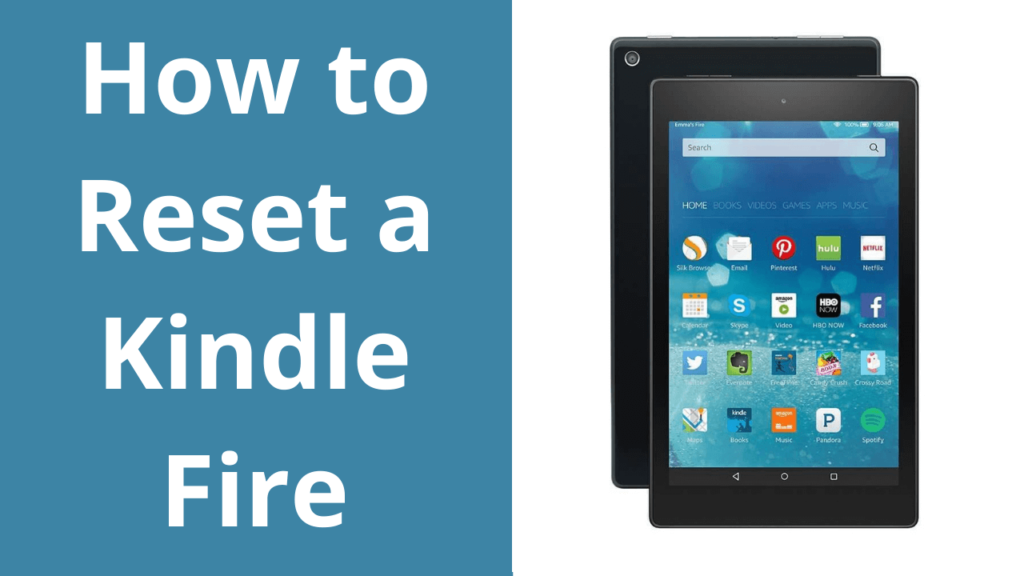Hot Shots on How to Reset a Kindle Fire
Are you looking for a help Guide on How to Reset a Kindle Fire? Are you planning to sell out your Kindle or gifting it to someone in your family or friends? Or are you trying to troubleshoot any kindle not working issue? Well, whatever your reason is if you have decided to move on, then it’s OK. Before you step further, however, preparations should be made. First, you should make sure that all of your saved personal data and account information should be erased from the system. You better collect and learn maximum about How to Reset a Kindle Fire?. And that’s what this post has bought to the table: A detailed help guide on how to reset your Kindle Fire back to its factory settings. How to Backup Data Before the Factory Reset Kindle Fire? Before you go that far, it’s probably a great plan to ensure that you’ve backed up all the necessary files or personal data that have been stored onto your device. Once the data is erased, mind it, it’s gone forever. The happy news is anything purchase through Amazon account will be saved on the cloud and can be downloaded to a new device, whenever & where ever you want. This may include any app, theme, movie, or music. But the local settings, side-loaded apps, customization on Fire device are not fortunate enough; these all will be erased for sure. An essential but usually neglected feature of Amazon’s Fire tablets is the functionality of creating “Daily Automatic Backups.” This ensures data back backup in case of theft, broken Kindle, or while doing a factory. Setting up backup and restore option enabled will run the backup process automatically everyday day when your device is in standby mode, i.e., you are not using kindle device. But it needs wi-fi, and your Kindle should be well connected to your wi-fi network. Check out our detailed guide if your Kindle Won’t Connect to Wi-Fi. The backup feature will keep saving all your device’s personal/local settings, Silk browser bookmarks, all installed apps, home screen display and layout, and much more to the cloud. So that you can easily retrieve all your data and settings from the cloud whenever you face any sudden crash or factory reset. To manually create a backup of your stuff, do the following: To Enable Backup & Restore Go to Settings. Choose Device Options. Tap on Backup and Restore option. Select to turn on and off. To Backup Personal Videos and Photos Go to Settings. Choose Apps & Games options Click on Amazon Application Settings Choose Photos Choose to upload any/all videos or photos (or both) that you want to keep backup. How to Reset a Kindle Fire Back to Factory Settings? Decide to Reset your Kindle as if that’s the only option left with you for any good reason. To reset Kindle fire, do the following: Click on the main “Menu” button Go to “Settings” Click on “Device Options” Tap on “Reset to Factory Defaults” Again click on “Reset” button. The device re-setting process will start and will de-register your connected Amazon account from your Kindle Fire device. How to Reset Kindle Paperwhite To Reset kindle to factory settings means to wipe clean your Kindle Paperwhite thoroughly. You can decide to take this action in case you plan to gift or sell it. Hard reset kindle paperwhite can also be followed when your device is encountering some critical technical error. This is considered as the ultimate troubleshooting trick to reset Kindle Paperwhite back to its original configurations. Here is the list of steps to follow to Factory reset kindle paperwhite On the Home Screen of your Kindle Paperwhite. Tap on the “Main Menu” and then “Settings.” Select the “Reset Device” option. Give your final consent to reset kindle paperwhite by clicking on “Yes.” Your device will reset and reboot on its own. Wait until the device gets ready to work again. Your device will reboot once the process is completed. Rebooting process usually takes 2-3 minutes and when it starts; you will find it as almost a new device, i.e., no history, no saved passwords, no display layout or settings made. You can, now either gift it to some or sell it; stay assured no one can access any bit of your personalized data or files saved on this device. How to Soft reset your kindle Fire Before you are going to try and factory reset the amazon fire, the first thing that you need to try is to soft reset on kindle fire. Well, a soft reset means that all you need to reboot the fire tablet. All the data and the settings are going to remain intact. You need to use this method when the symptoms are not too much. In order to soft reset the kindle fire, you need to press and hold down the volume button and the power button until the device shuts down. This is not going to take any longer than 10-15 seconds. If there is any confirmation to power off, then you need to press OK. When you are using the kindle from the first to the fourth generation, you can press and hold the power button in order to shut down the device. When the device has been turned off, you need to boot it up and then see whether the issue has been disappeared or not. How to reset the Kindle fire 3rd generation or later: The first thing that you need to do is to go to settings and then select the device options. After that, you need to select reset to factory defaults and then finally press the reset option. When you see that your kindle is turned off or is not turning on, then there is another way to reset it as well. When the kindle fire is powered down, then you need to press and hold the power button at the same time until you see that the system
Hot Shots on How to Reset a Kindle Fire Read More »