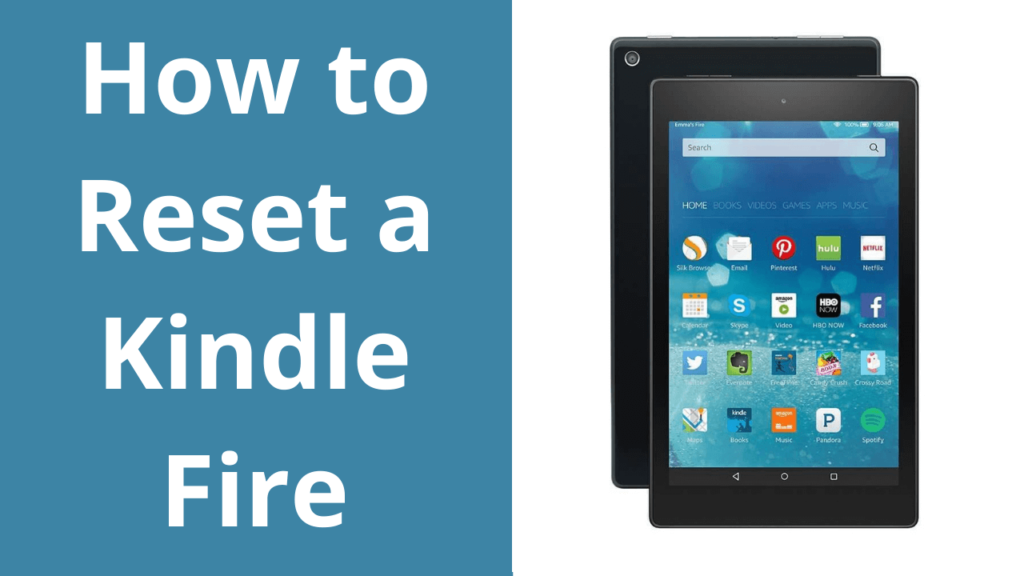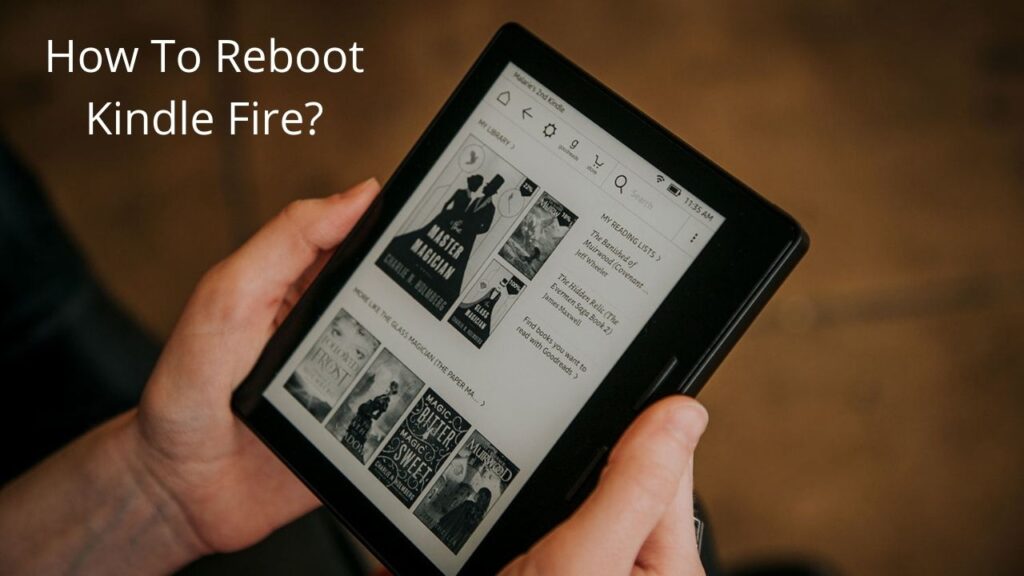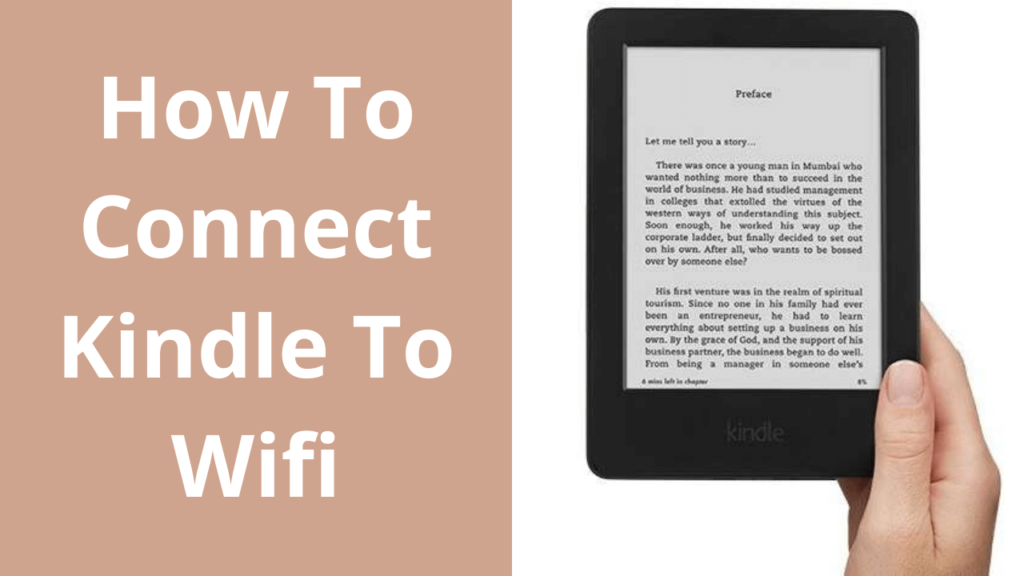Are you experiencing Kindle Paperwhite Stuck on the lock Screen? Can’t find– What can be done to stop it from freezing?
Well, don’t worry. Fortunately, it will only take a minute to fix the problem: Kindle Paperwhite Frozen on the Lock screen
Kindle paperwhite is a smart handheld electronic device that allows its users to download books on a Wi-Fi connection and read the downloaded e-books offline.
Why Kindle Paperwhite is stuck On The Lock Screen?
But if your Kindle Paperwhite Keeps on locking and you are looking for the reasons Why Kindle Paperwhite is stuck On The Lock Screen then you must know that there is no solid reason behind this freezing.
All the electronic devices tend to freeze, with kindle, not an exception.
But the situation may not be as frightful, as it appears.
Sometimes a simple trick can be useful in handling such cases.
What Happens When Kindle Paperwhite Frozen On Lock Screen?
E-Books stop responding:
If Kindle Paperwhite starts freezing or gets stuck on the lock screen while reading an e-book or some content, it slows down the device’s capability to work efficiently to a minimum. The device doesn’t allow the users to read the content anymore. Moreover, no features of the device are available to use.
How To Fix Kindle With A Frozen Locked Screen(Easy Method)
Simply Perform A Soft Reset:
- A Soft reset can also be called a simple Restart process. Press the power button and hold it for 30-40 seconds.
- This will put the device in Reset mode.
The device will now display the kindle logo with a progress bar. This soft reset will not result in any sort of loss of data but can bring the device back to work.
If this doesn’t work then refer to other methods discussed in this article.
Some other reasons that can cause Kindle Paperwhite stuck on the lock screen are:
Low battery:
The most common reason behind this stuck can be the availability of less power to the processor. Like other electronic devices, the kindle doesn’t shut itself off even when it is depleted with battery. Instead, it displays a critical battery.
- This screen is displayed for a short time and if instantly, it is not plugged in with the power source. It will not start charging at the same time as other devices. It will take some time.
- Therefore unplug and replug the charger until the device indicates with a steady light. If the kindle has not been restored yet, unplug the USB cord and hold the power slide to the right for at least 20 sec.
- After releasing the power slide immediately press the home key. The kindle screen will begin to flash now.
- A dead kindle will take about 4.5 hours to get fully charged.
But if you have charged for an extended amount of time, and still the problem is the same then opt for replacement of batteries.
Overloaded processor:
The Kindles don’t possess high processing power. So they are unable to withstand simultaneous activities. If you are visiting many web pages simultaneously then it may cause kindle to stuck.
Corrupted e-book:
If the e-book or file you are downloading is corrupted then it may result in the lock screen being stuck. In this case, remove the e-book from the library.
Follow the steps discussed below to remove the e-book or file from kindle:
- Go to the Home Screen. Tap on the item.
- Hold down the icon.
- There appears a popup menu on the screen.
- Tap remove the device
The E-book is removed from Kindle paperwhite. Restart the device by pressing the power button and hold it for around 45 seconds.
Limited memory:
Kindles are designed to hold thousands of books but in terms of holding data for profound e-book lovers, Kindles are available with a limited amount of memory. Kindle can freeze on the lock screen if it is loaded with much amount of data. For using the device more effectively clear memory with the delete option.
If the device runs out of space, Some of the older books can be moved to the cloud. In this way, more new books can be kept on kindle.
Outdated software:
An older version of the software being used may also be a reason for this stuck. The latest version of the software can be downloaded or updated from the settings menu.
Continuous usage:
The continuous usage of the smart device may also end in lagging of the device or other delay problems.
Factory reset:
If everything discussed above in the article doesn’t work, and Kindle is still frozen, then go for the “Hard Reset” of the device. But this should be done as the last option.
This will result in erasing everything you saved previously from the Kindle. Therefore, it will remove all the e-books and downloads from the memory. So be ready with your kindle account because after this reset you will need to download the books again.
After using this method, the device will become as if you had unpackaged it after purchasing.
How do I reset Kindle to work as new to avoid Kindle Paperwhite being Stuck On the Lock Screen?
- Go to settings.
- On this screen, tap on the Menu.
- Tap the Reset Device option.
- A confirmation window will appear. Indeed It will warn that the data saved in the device will be deleted after this reset. If you still want to continue.
- Confirm with Yes.
- Kindle will go into reset mode after the confirmation.
- It will return to its normal functionality after processing for a few minutes.
Last Words: Broken Kindle paperwhite
Kindle is a fragile device that can break down easily. The most unfortunate situation that could be the cause of the Kindle Paperwhite Stuck on the lock Screen is the broken kindle paperwhite.
But there is a sigh of relief that we have the best technicians who can bring your Kindle back to life. Hopefully, one of the methods discussed in this article works for your smart device and you can use the device again.
But, if this worst case has happened, then talk to our experts. They will guide you properly on what can be done to solve the problem.